In this guide, we shall start with a little introduction and features of AOS TV. Then I’ll explain the step-by-step process to install AOS TV on Firestick. If you can’t find it on the Amazon App store then this guide will help you in sideloading the AOS TV apk file.
What is AOS TV?
AOS TV is a popular IPTV application that provides lots of movies and tv shows streaming opportunities. It supports all Android devices including Amazon Fire TV Stick and other Fire TV devices.
The AOS TV is extremely popular in Asian countries because it provides all TV channels from that region. However, it provides global TV channels from all over the world. You’ll get live streaming channels from the United States, United Kingdom, Canada, India, Pakistan, Bangladesh, Turkey, France, Italy, Afghanistan, etc.
How To Install AOS TV On Firestick?
Without wasting furthermore time, let’s start with the step-by-step installation process. Follow these steps to install AOS TV on firestick device-
1. Go to Settings.
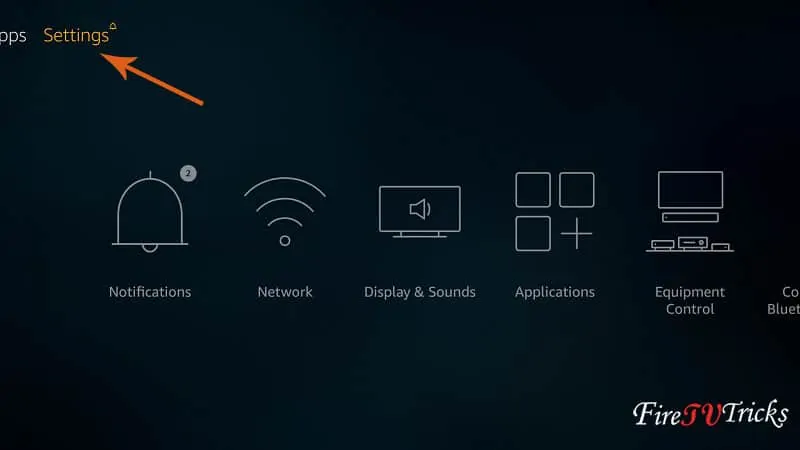
2. Select My Fire TV from the settings option.
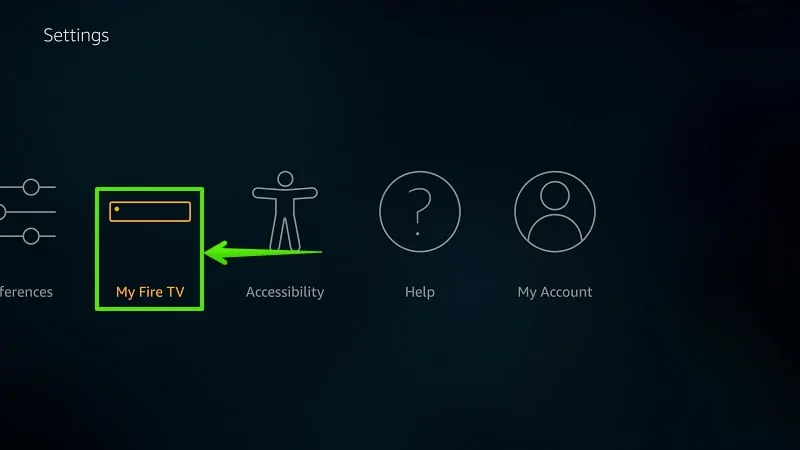
3. Select Developer Options from the menu.
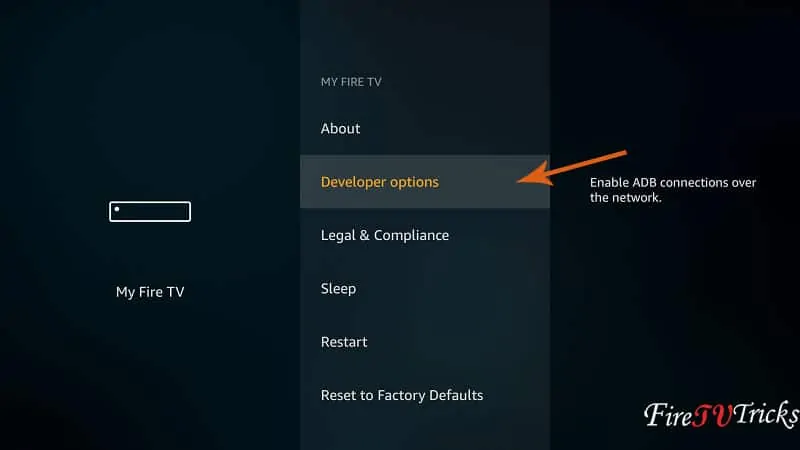
4. Turn ON Apps from Unknown Sources and ADB debugging from the developer settings. ADB debugging is optional, it only requires when you’re sideloading an external APK by a PC. But, in this tutorial, I’ll show you how to sideload an external apk file on a Fire TV without a PC.
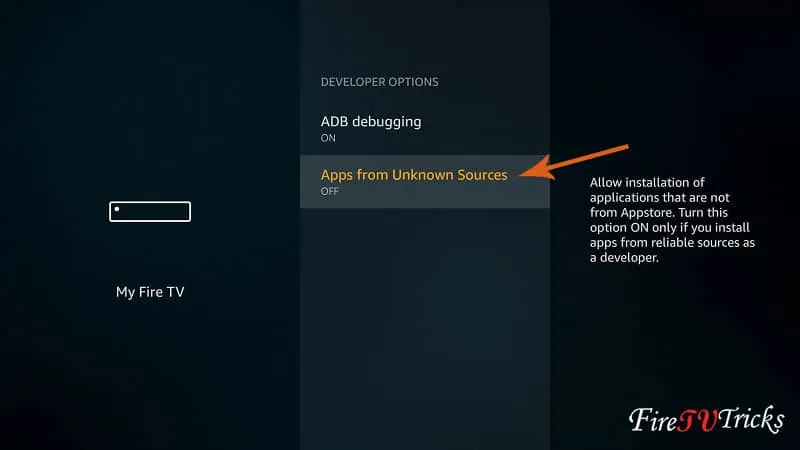
5. Follow on-screen instructions and make to enable unknown sources.
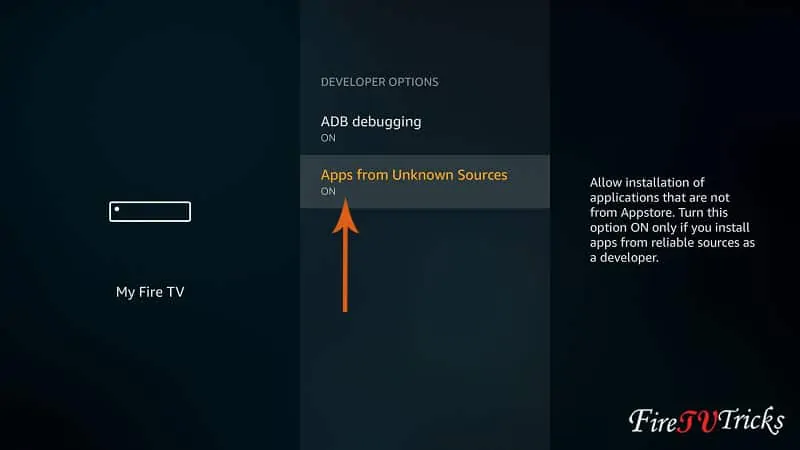
6. Press the Home button on your Firestick remote and head over to the search bar.
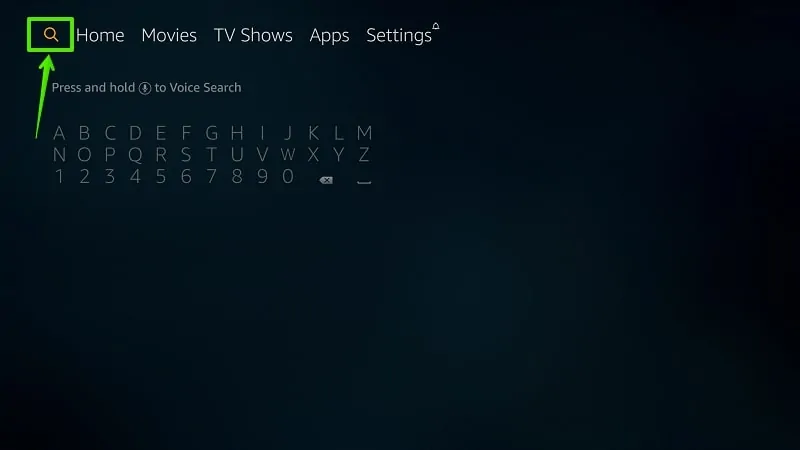
7. Type Downloader in the search box.
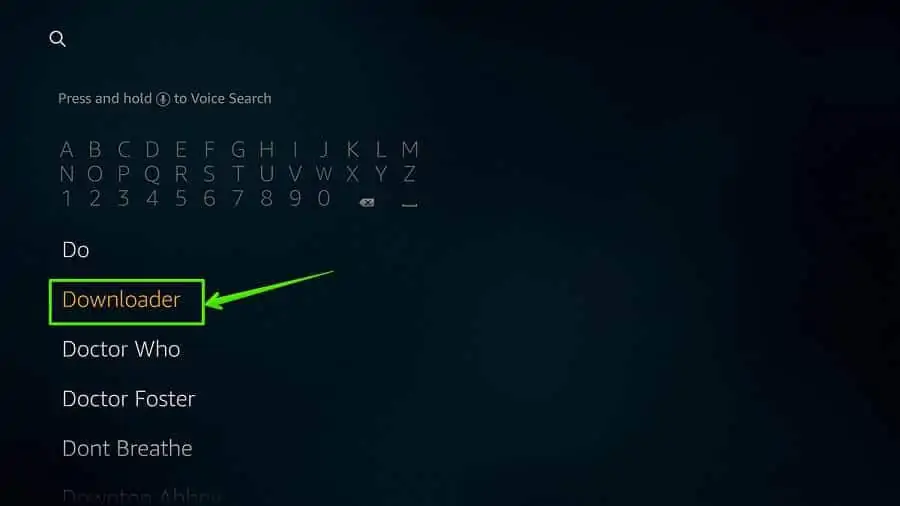
8. Install Downloader from the Amazon App Store.
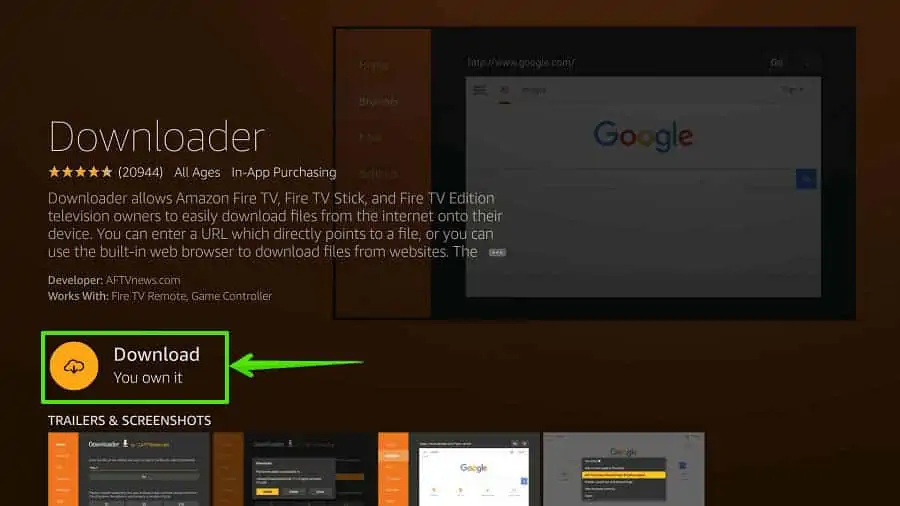
9. Open Downloader to download the AOS TV Apk file.
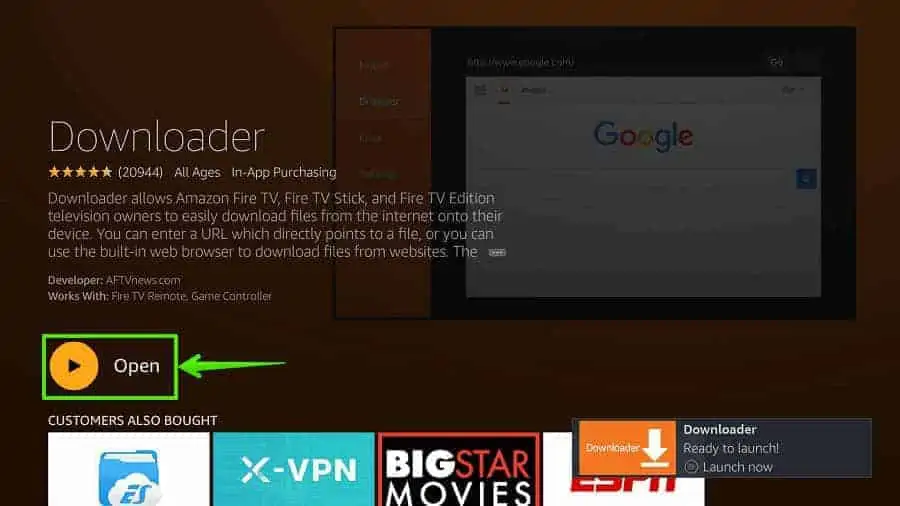
10. Enter this download address in the URL bar- https://www.firetvtricks.com/aos
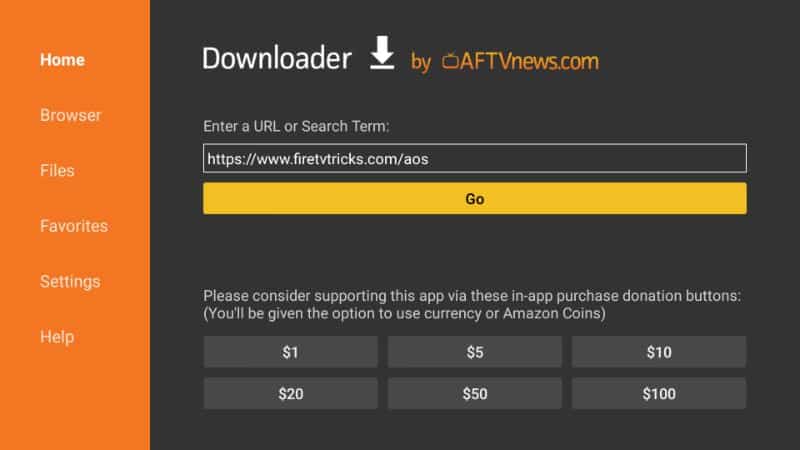
11. Wait for a few minutes till the AOS TV Apk file is downloaded on your Fire TV Stick.
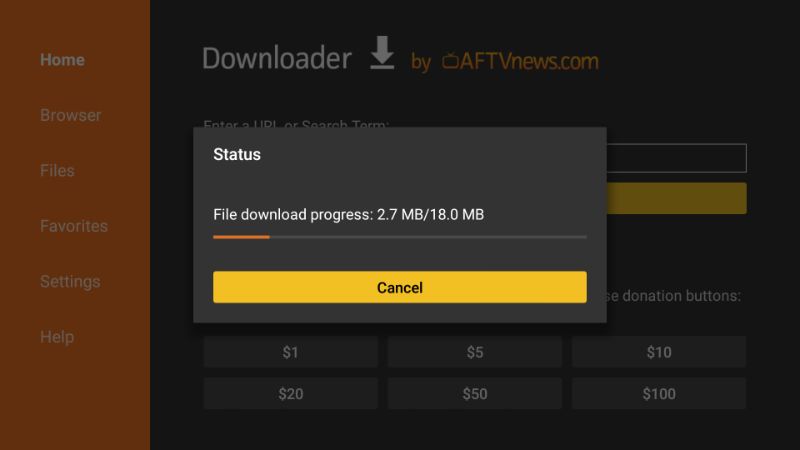
12. Select the Install option from the bottom right corner.
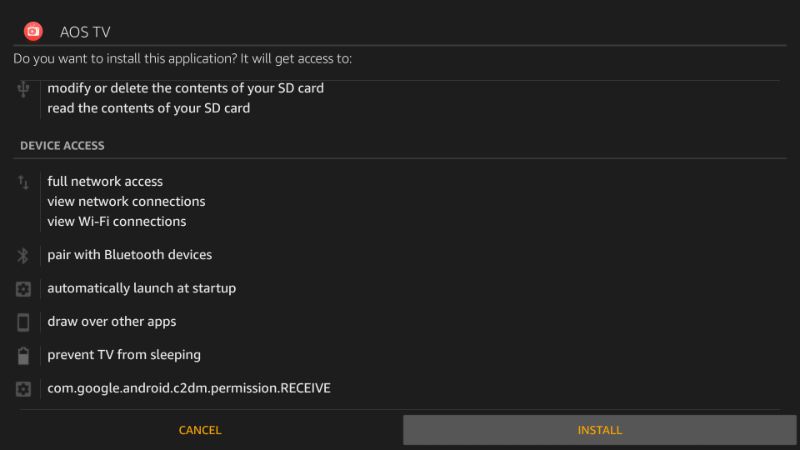
13. Wait for a couple of seconds, AOS TV is being installed.
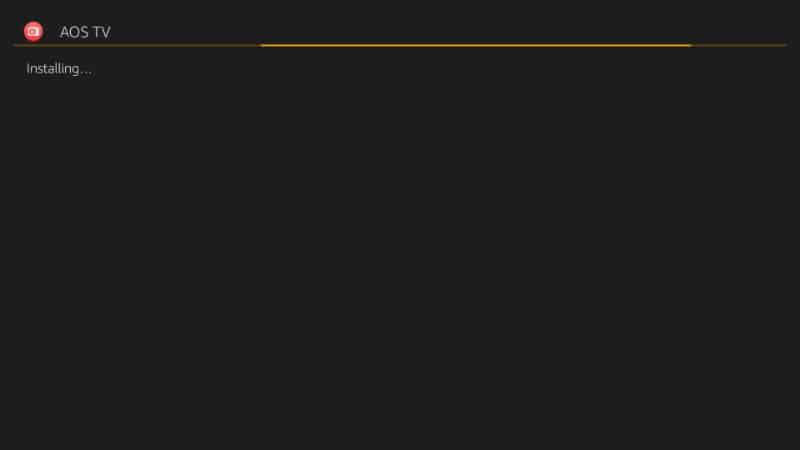
14. Click Done. You can directly launch AOS TV by clicking the Open button.
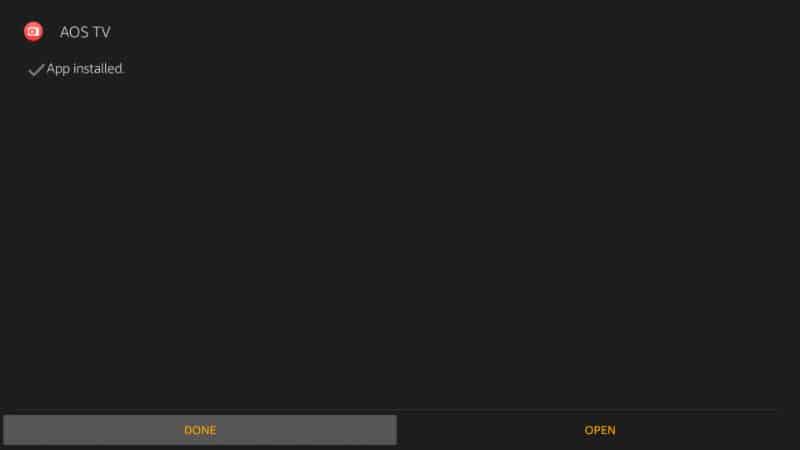
15. Now select the Delete option to clear the Apk file from your internal storage.
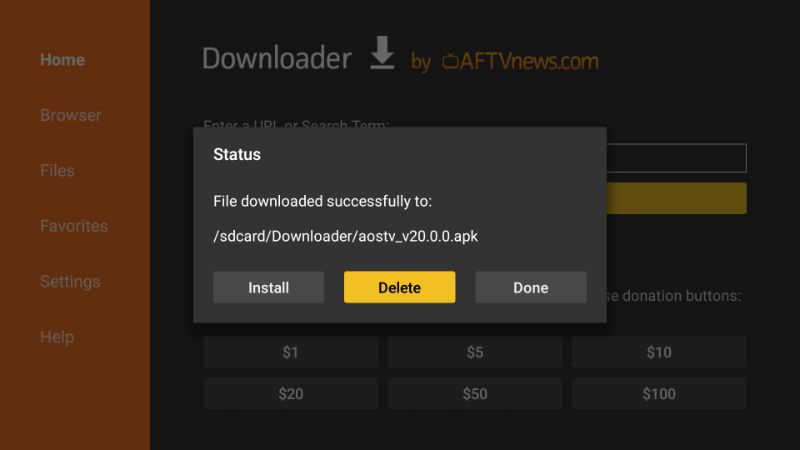
16. Confirm Delete.
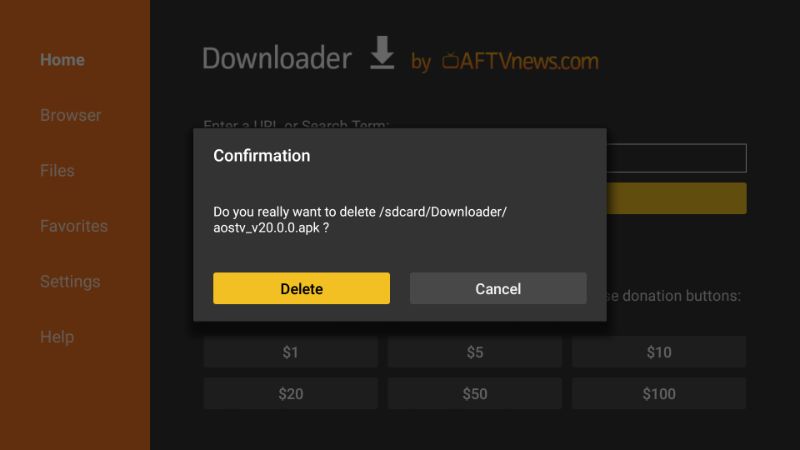
17. Now press the Home button and navigate to the Apps and Channels menu. Choose the See All option by scrolling right.
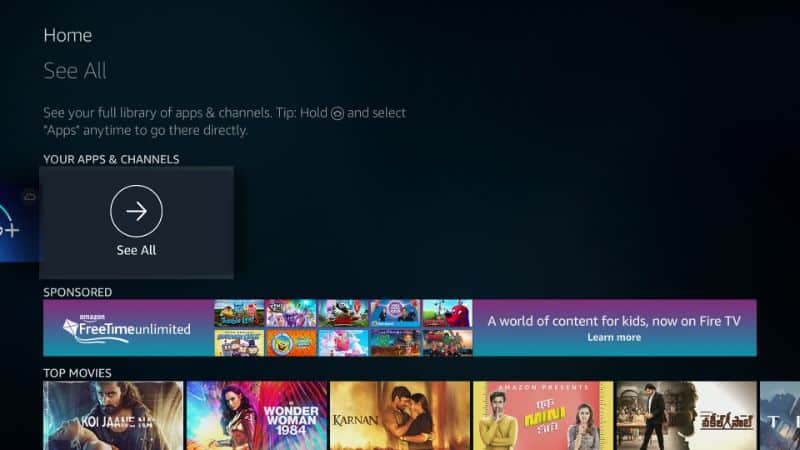
18. Now launch the AOS TV app by selecting the app icon.
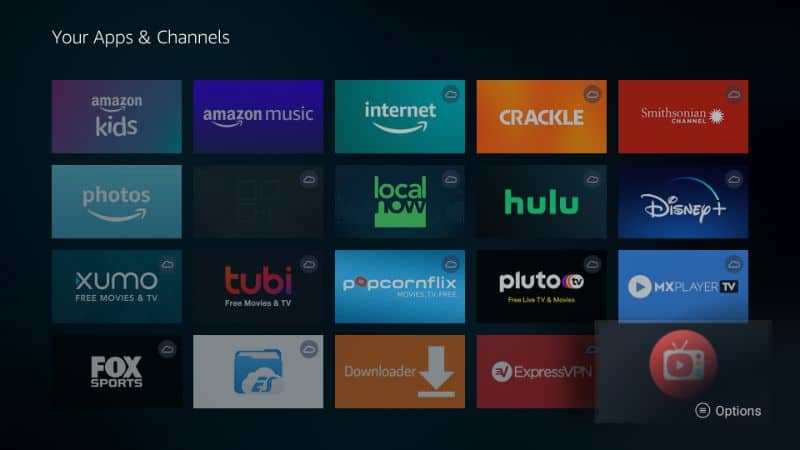
That’s it! You have successfully installed AOS TV Apk on your Amazon Firestick. Now follow the on-screen instructions inside the app dashboard to enjoy streaming.
