YouTube Vanced is a popular Android application. It’s a YouTube mod application that provides all the features of YouTube premium. In this guide, you’ll learn- How to install YouTube Vanced on Firestick. If you’re also thinking to download YouTube Vanced Firestick Apk, then your search end here.
What is YouTube Vanced?
The official YouTube app has lots of restrictions until you buy a premium subscription. The YouTube app is loaded with tons of advertisements that feel annoying when you’re watching something interesting. Also, it doesn’t support background play and offline download.
YouTube forces us to buy premium subscriptions that cost $11.99/month. But, YouTube Vanced provides all YouTube premium features free of cost.
The Vanced YouTube Apk is a mod of the official YouTube app. You’ll get the exact interface on the Vanced app too. That’s the reason why it went popular among Android smartphone users.
YouTube Vanced Features
You can check the amazing features of the Vanced YouTube Apk-
- Background Play
- Block Ads
- Dark Theme
- Auto Rotate
- Override Maximum Resolution
- Offline Download
- PiP- Picture in Picture for Android Oreo
These are some premium features that you can enjoy on the YouTube Vanced Android application. If you’re installing YouTube Mod on Firestick then you’ll get Ads-free video playback.
How To Install YouTube Vanced for Firestick
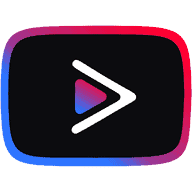
I personally tested YouTube mods on Firestick including Vanced Apk. I found that YouTube Vanced works fine but for better control, you need a Bluetooth keyboard and mouse. It’s tough to type with the Alexa Firestick remote.
I found that the Smart YouTube Mod works excellent on Firestick. So, you can install that for a better and smooth experience.
Follow these steps to install YouTube Vanced on Firestick-
- Go to Settings.
- Select My Fire TV.
- Choose Developer Options.
- Enable ADB Debugging (Optional).
- Turn ON Allow Apps from Unknown Sources.
- Select OK.
- Press the Home button on the Firestick remote.
- Go to Search navigation.
- Type Downloader.
- Select Downloader by AFTVNews or Troypoint.
- Download and install Downloader.
- Open Downloader from Apps menu.
- From the Downloader navigation, select Settings.
- Enable JavaScript.
- Enter YouTube Vanced Apk download link in the Downloader URL bar- https://www.firetvtricks.com/vanced
- Select Go.
- Within a few seconds, the Apk file will start downloading.
- Select Install.
- Wait for a few seconds, the Apk file is being installed on your Fire TV.
- Follow on-screen instructions and finish the installation.
