Kodi is one of the most used and popular free and open-source media player software applications developed by the XBMC Foundation. The Application has lots of Addons that offer various types of audio and videos contents to its user.
As we know that there are lots of addons available for Kodi but finding the best add-ons is difficult as with every new update most of the addons get degraded. But here I am with Kodi Bae Repository-the single point solution for the best Kodi addons.
Kodi Bae Repository is one of the most useful Kodi repositories having a huge collection of Amazing Kodi addons. Or in simple words, we can call it a pandora box of Kodi addons. In this Kodi Bae Repository, you will get the famous Kodi addons such as Exodus, cCloud TV, Ultimate IPTV, Sports Devil, F4M Tester, and much more.
If you are a newbie you need to go through this complete guide to know every single required information and detail about Kodi Bae Repository. In this tutorial, I will be going to give you step by step guide on How To Install Kodi Bae Repository.
How To Install Kodi Bae Repository
Be following the below mention steps you can easily install Kodi Bae Repository without any difficulties. To make it easier to understand we have used the image for every step. Are you ready to install this amazing and most trusted Kodi Bae Repository on your device? So let start!
1- Launch Kodi
First of all, you need to go to your Apps list and launch Kodi. Firestick users can go to Settings> Applications> Manage Installed Applications> Show App> Select Kodi> Launch. Or you can simply press the Home button and Firestick remote and go to Your Apps and Games list> select See All> then select Kodi to launch.
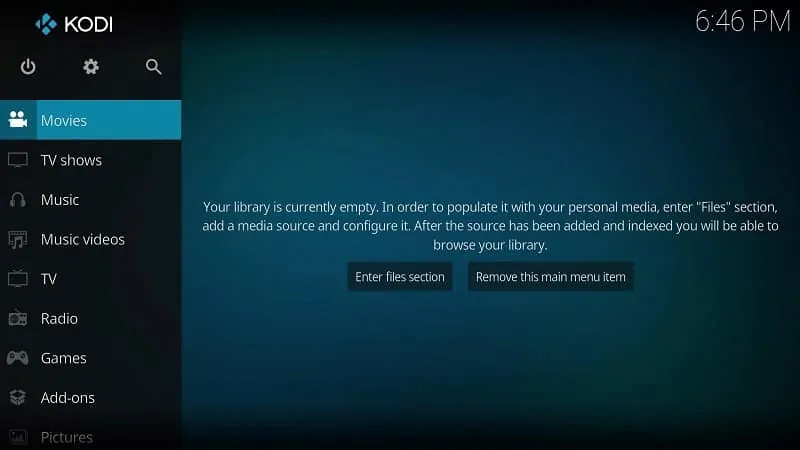
2- Go to Settings
You’ll see a gear-looking icon on the left side of the TV screen, select that. Refer to the image below to recognize the Settings icon.
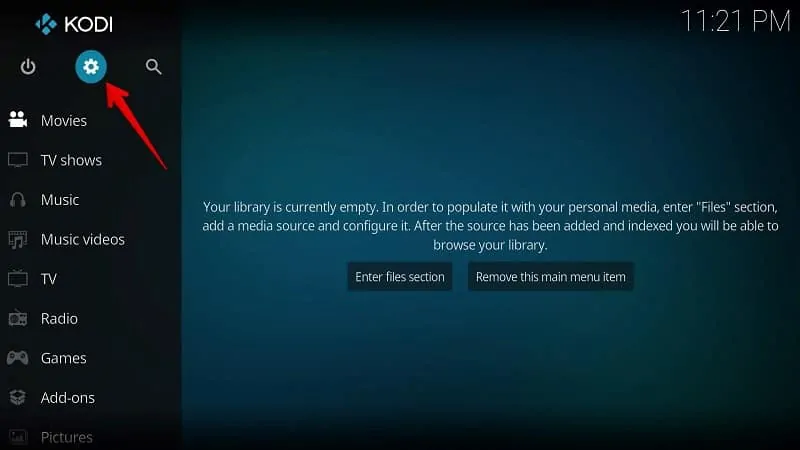
3- Select System Settings
At the bottom corner of your TV screen, you’ll find a System option. Using your remote, select that option.
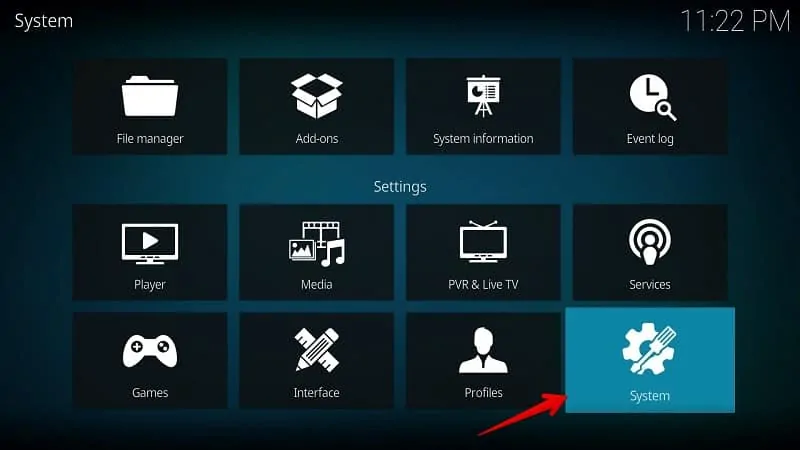
4- Select Add-ons
A similar interface as given below will on your TV. Select Add-ons option from the left navigation.
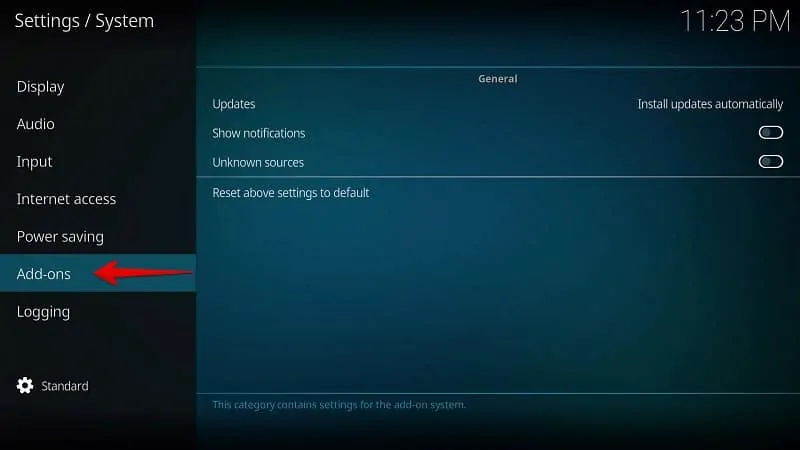
5- Select Unknown sources
By default, Kodi keeps this option disabled to prevent third-party installation. But, I’m sure only official add-ons are not enough for you. So, in order to install unofficial addons for Kodi, you need to enable Unknown sources on your device.
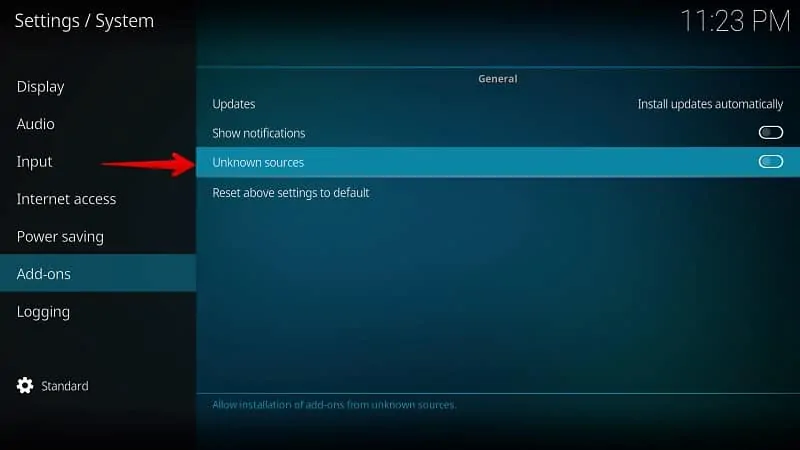
6- Select Yes
You could find a Warning popup on your device screen. If you use a secure VPN and install the add-ons from a trusted source, you won’t face any issues. So, ignore this popup and select Yes to continue.
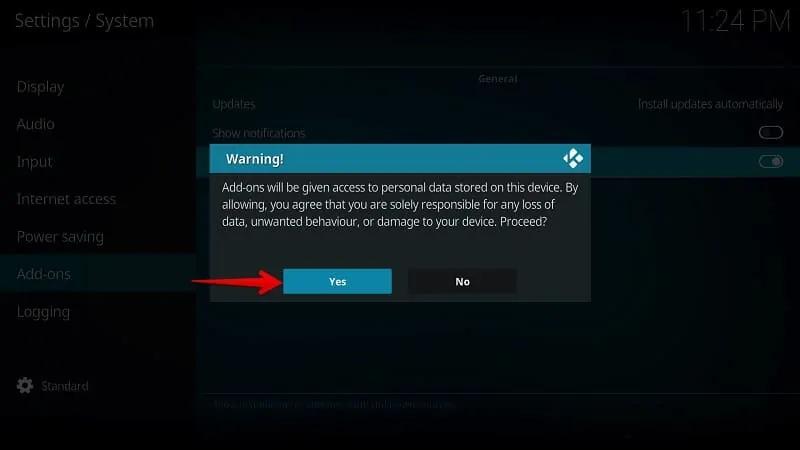
7- Go back and Select File Manager
Just press the back button on your Firestick remote or the Backspace button on your PC to see this screen. Select the File Manager option to enter the repository details.
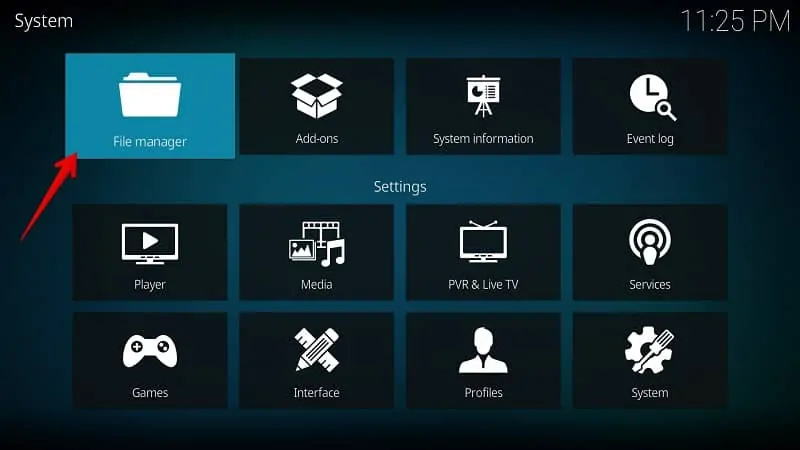
8- Select Add source
Here you need to add a file source to install any third-party addon. Click/Select Add source option.
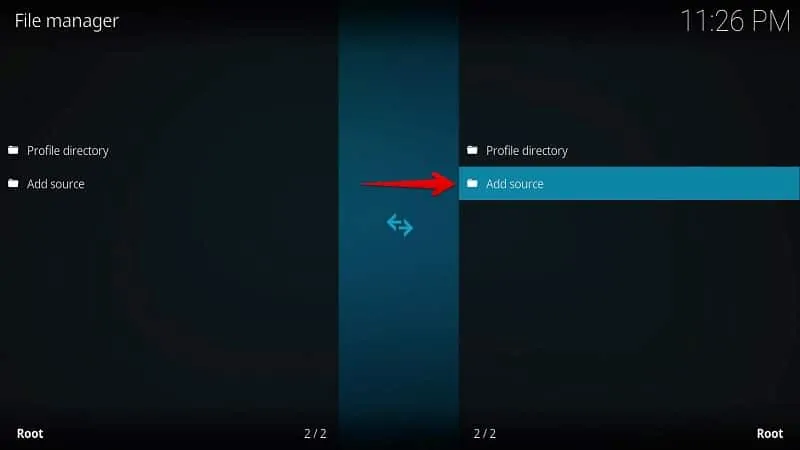
9- Select <None>
You can see an empty file source. Select the <None> option to enter the media source address.
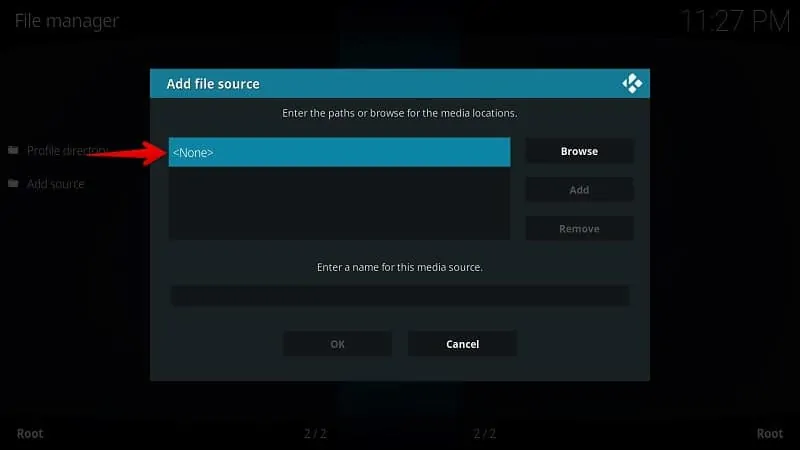
10- Enter a Source URL
Here you need to enter the Kodi Repository address (Media Source) from where you want to install that add-on. I’m entering the repository source of Kodi Bae and here it’s located – http://lazykodi.com/ and then select OK.
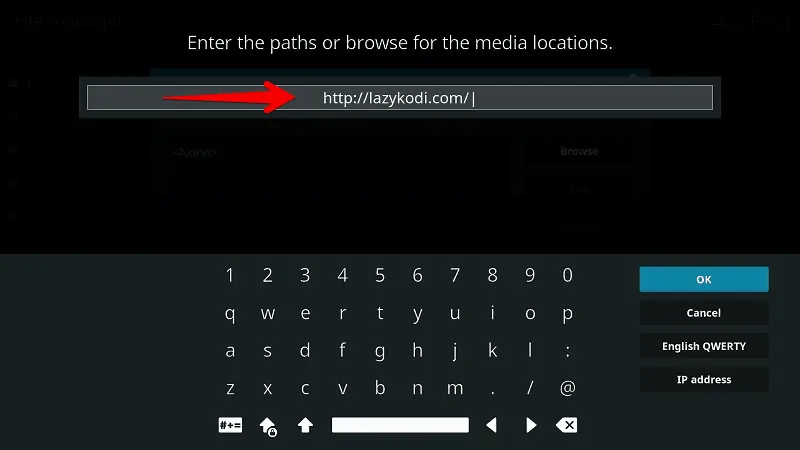
11- Enter a Source Name
In order to recognize in later steps, I’m naming it as – Kodi Bae. But, you can enter anything here. I generally put the Addon or Repository name as Media Source Name for understanding.
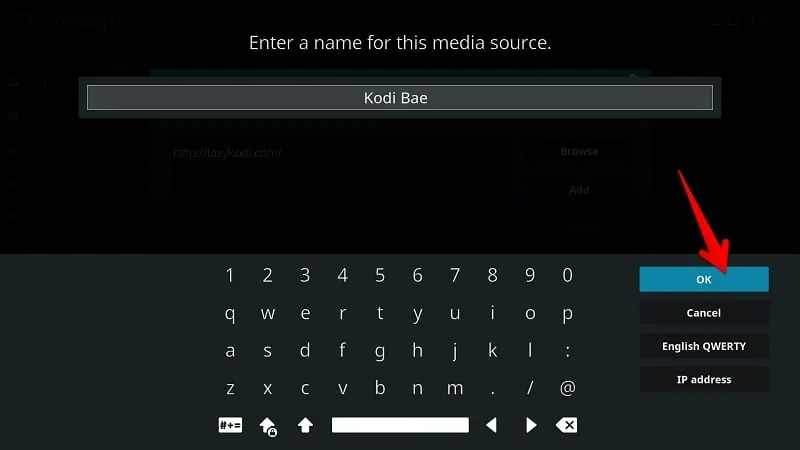
12- Save Media Source
I recommend you, review this again. Make sure you entered the correct URL in the box and remember the source name. Select OK to save it.
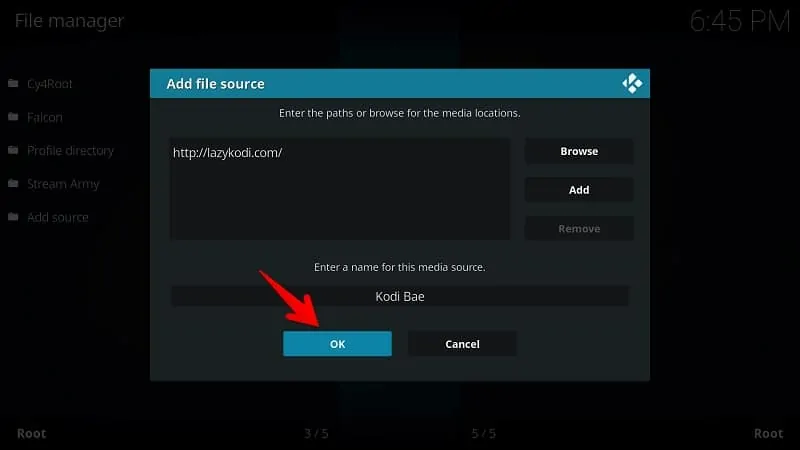
13- Go back and Select Add-ons
Once again, press the Back button on Firestick remote or Backspace key on your PC keyboard. Select Add-ons option from here.
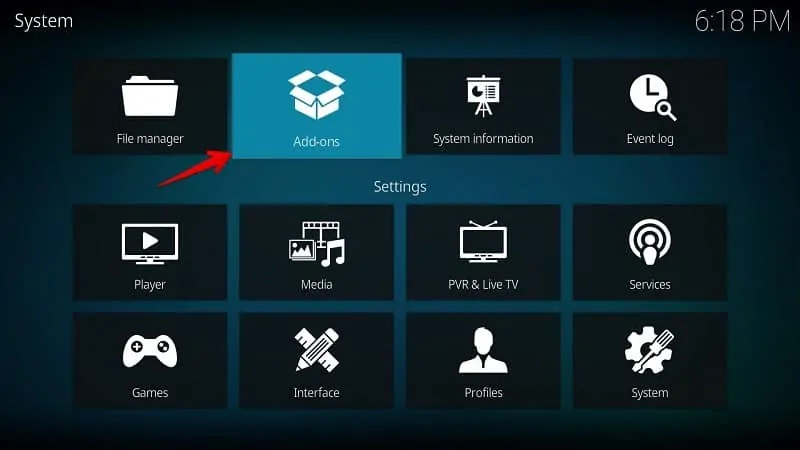
14- Select Install from zip file
You’ll get a screen like this on your device. Here you’ll see several options. Select Install from zip file to go further.
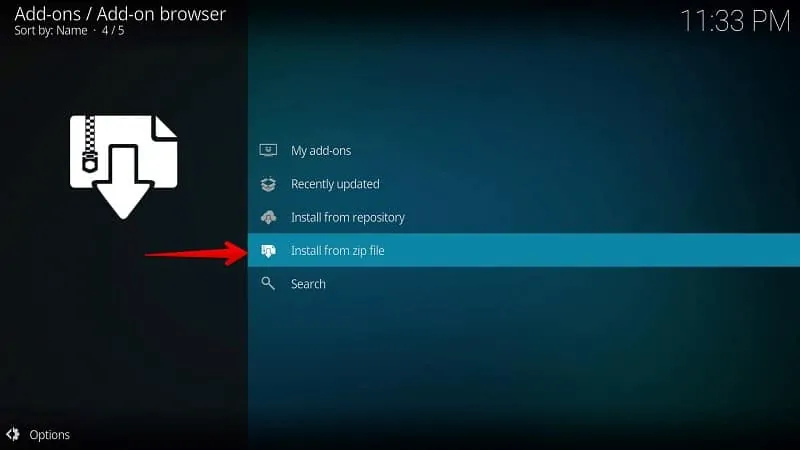
15- Select Media Source Folder
If you remember, In Step #11, I asked you to enter a media source name that you can recognize later. So, select the source folder to find out the repository file. I’ll choose Kodi Bae here because I entered this name during adding a media source.
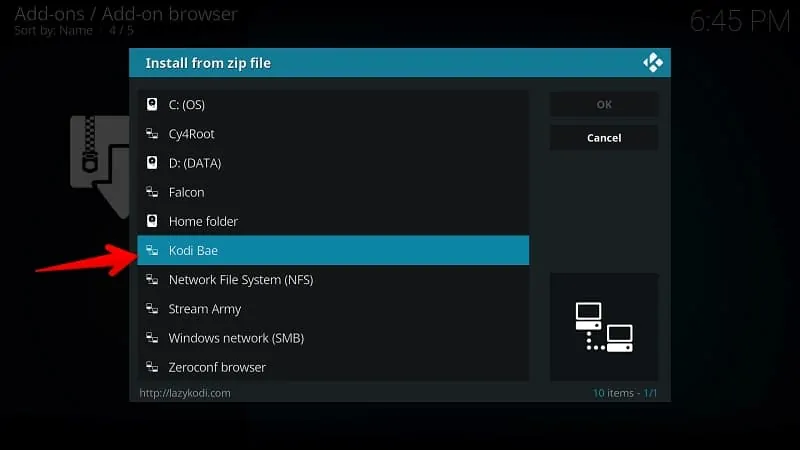
16- Select the Zip File
Here you can see a Zip file for Kodi Bae Repository installation. Select =ZIPS= to install on your device. Here X.X.XX is the current version of that repository. You may see a different version once the developer updates it.
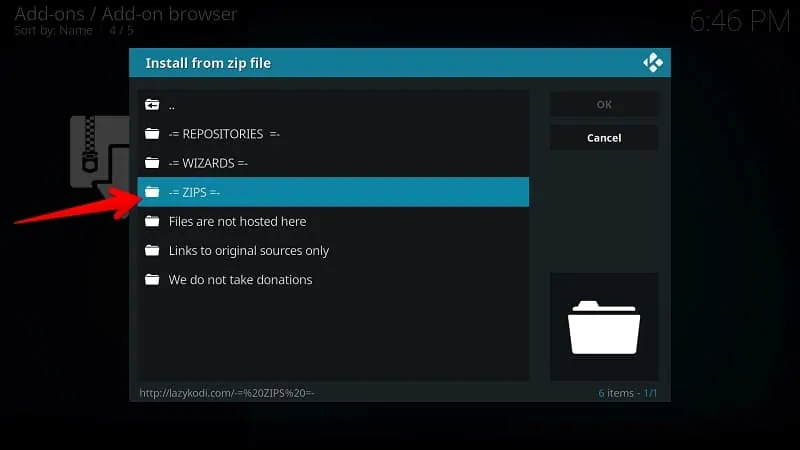
17- Select Install from repository
Please wait for a few seconds till the repository zip is installed on your device. Now select Install from repository to proceed forward.
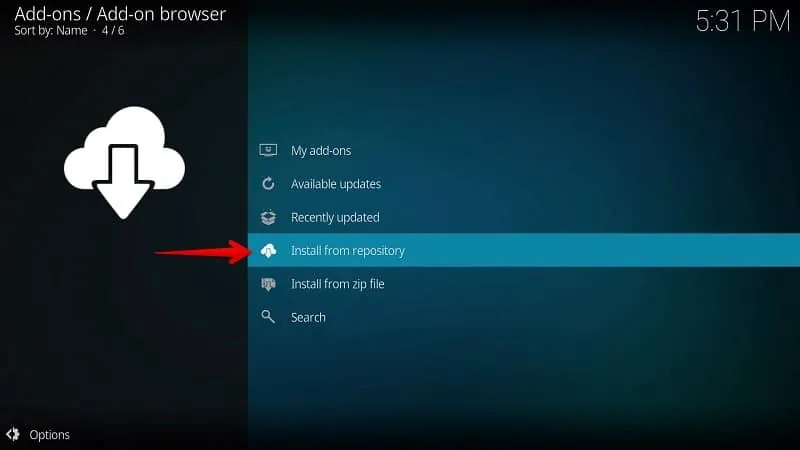
18- Select KodiBae Repo
You can see the KodiBae in your repository list. Select KodiBae.zip to install this add-on.
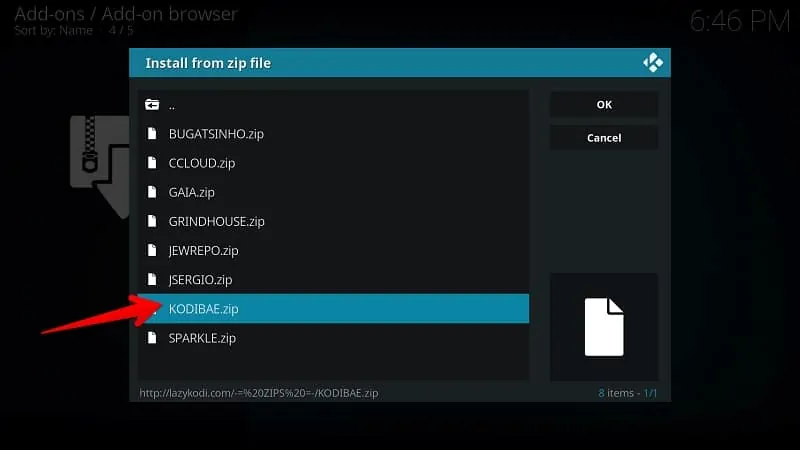
20- Select Kodi Bae
Select Kodi Bae Repository from your repository video add-ons list.
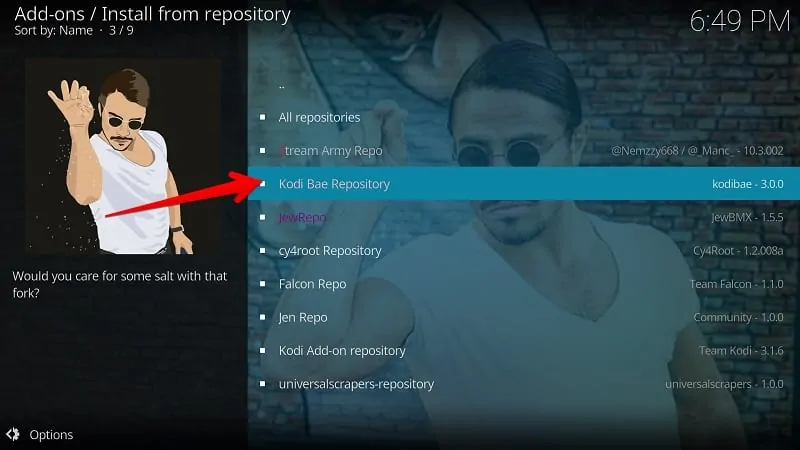
21- Select Install
Select/Click on the video add-ons button to get various video add-on on Kodi.
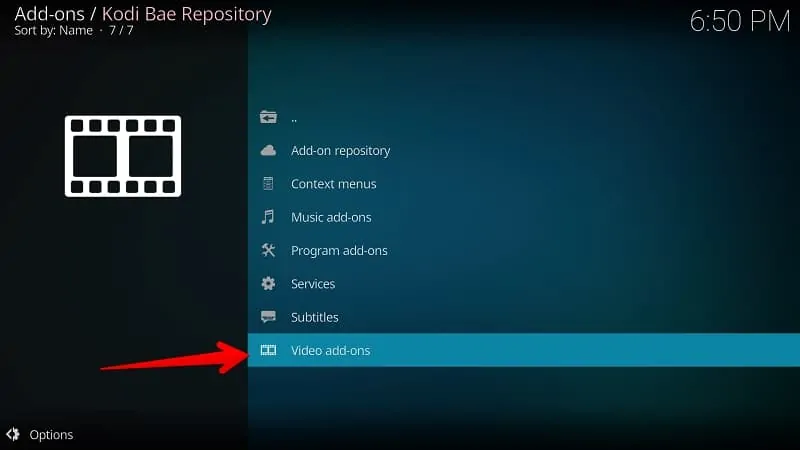
Now you are ready to use this amazing Kodi Bae Repository in your device. If you face any difficulties at any of the above-mentioned steps feel free to write us in the comment box given below.
