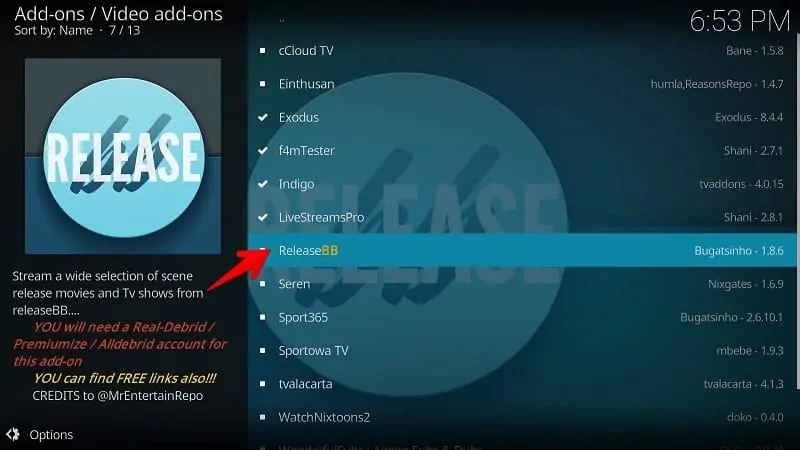In my series of most useful Kodi Addons, this time I am here with a very amazing and on-demand Kodi addon knows as ReleaseBB. If you are not aware of this great Addon no need to worry. Here in this tutorial, you will come to know each and every detail of the ReleaseBB Kodi addon.
As mention above ReleaseBB is an on-demand addon to watch latest movies and popular TV shows on your FireStick, Fire TV, Android Mobiles, FireStick 4K, and all other Kodi supported device. The user interface of this Kodi addon is very smooth and easy to use. You might have used several amazing Kodi addons such as Kingdom Kodi Addon, Exodus and many more. But this ReleaseBB Addon for Kodi gives you much more than any other Kodi Addons.
The RelaseBB Addon is regularly updated with the fresh contents every time you open this addon you will get some latest videos, movies and tv shows
The one most important information regarding ReleaseBB addon which is necessary to mention here is – The RelaseBB Kodi Addon works only with Debrid sign-in. But you do not need to worry about what you need to do is just go through the article and you will get the answer to all your doubts.
How To Install ReleaseBB Kodi Addon
So are you ready to install ReleaseBB Kodi Addon on your device? It is every easy is to install the Addon of any device which supports Kodi Plateform the only things which you need to do for installing this cool addon follow every single step mention below. Let’s do it.
1- Launch Kodi
First of all, you need to go to your Apps list and launch Kodi. Firestick users can go to Settings> Applications> Manage Installed Applications> Show App> Select Kodi> Launch. Or you can simply press the Home button and Firestick remote and go to Your Apps and Games list> select See All> then select Kodi to launch.
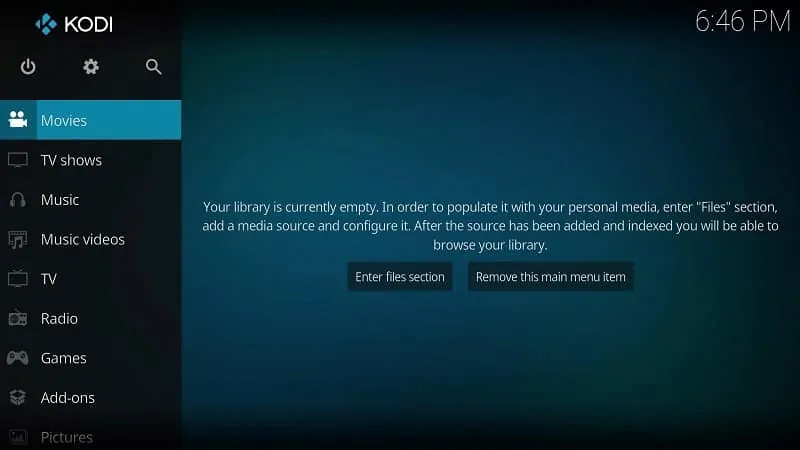
2- Go to Settings
You’ll see a gear looking icon of the left side of the TV screen, select that. Refer to the image below to recognize the Settings icon.
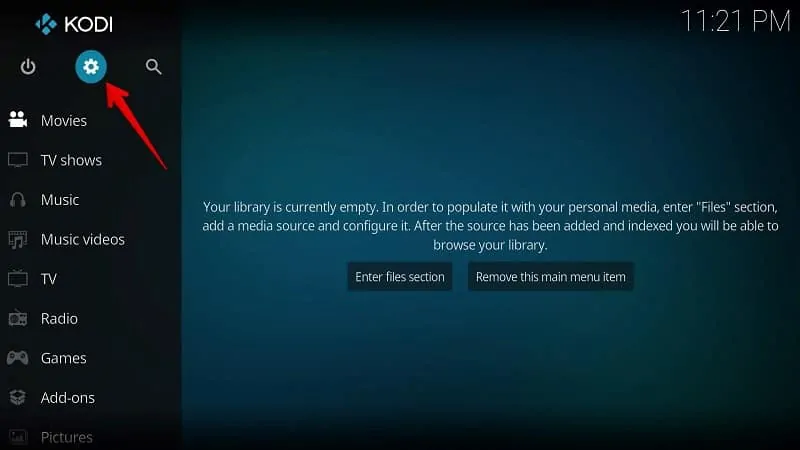
3- Select System Settings
At the bottom corner of your TV screen, you’ll find a System option. Using your remote, select that option.
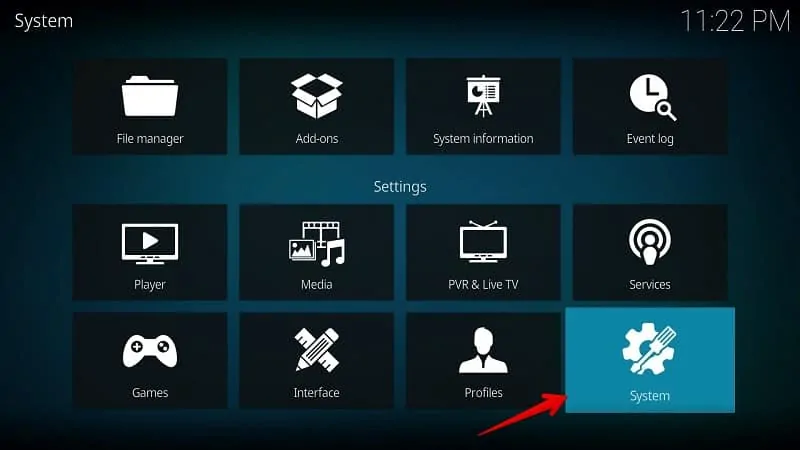
4- Select Add-ons
A similar interface as given below will on your TV. Select Add-ons option from the left navigation.
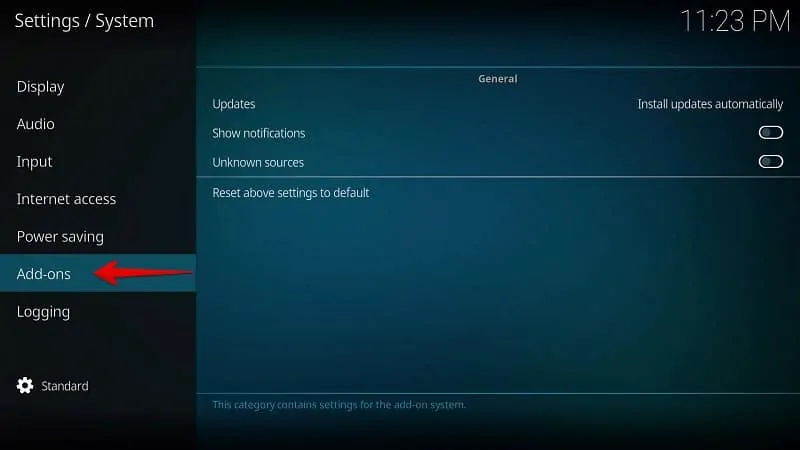
5- Select Unknown sources
By default, Kodi keeps this option disabled to prevent third-party installation. But, I’m sure only official add-ons are not enough for you. So, in order to install unofficial addons for Kodi, you need to enable Unknown sources on your device.
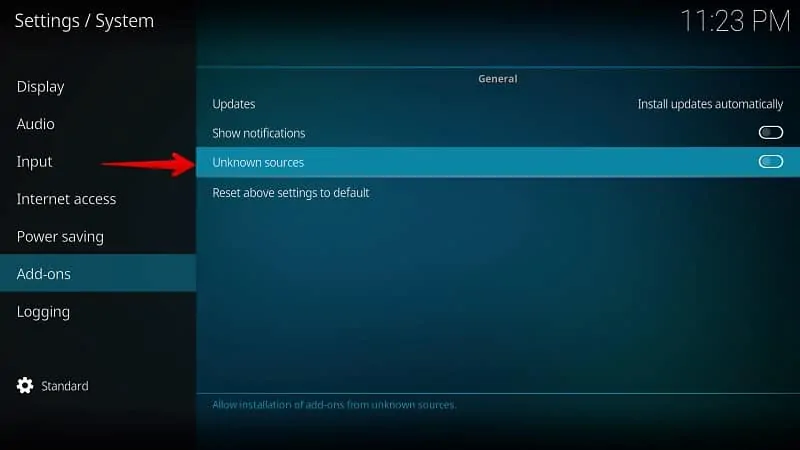
6- Select Yes
You could find a Warning popup on your device screen. If you use a secure VPN and install the add-ons from a trusted source, you won’t face any issue. So, ignore this popup and select Yes to continue.
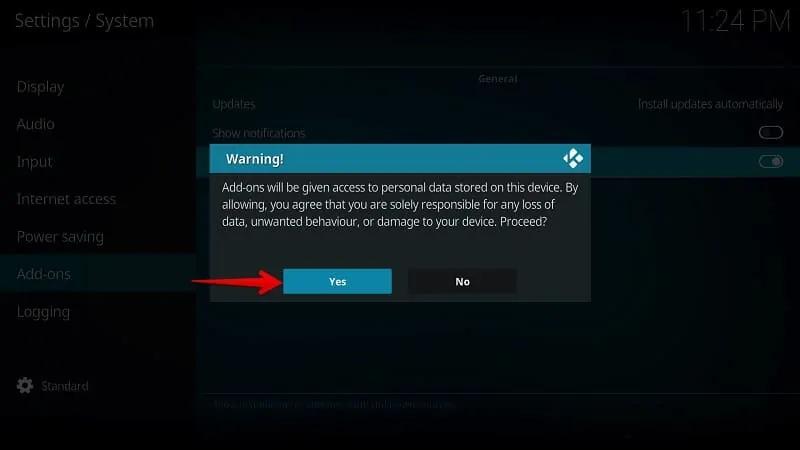
7- Go back and Select File Manager
Just press the back button on your Firestick remote or Backspace button on your PC to see this screen. Select File Manager option to enter the repository details.
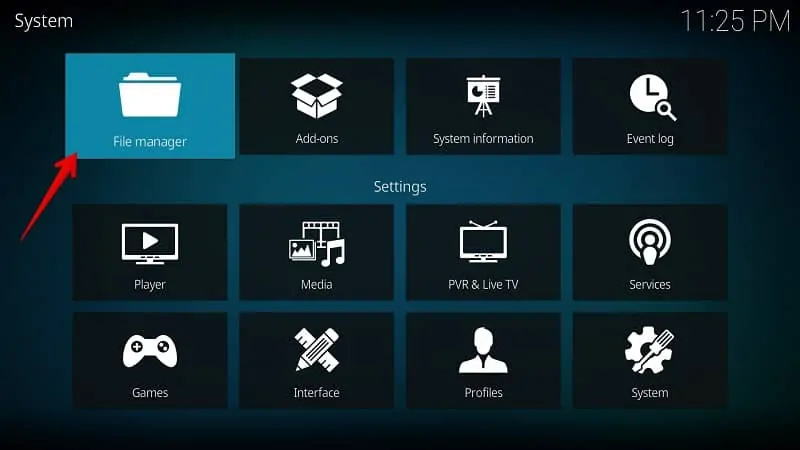
8- Select Add source
Here you need to add a file source to install any third-party addon. Click/Select Add source option.
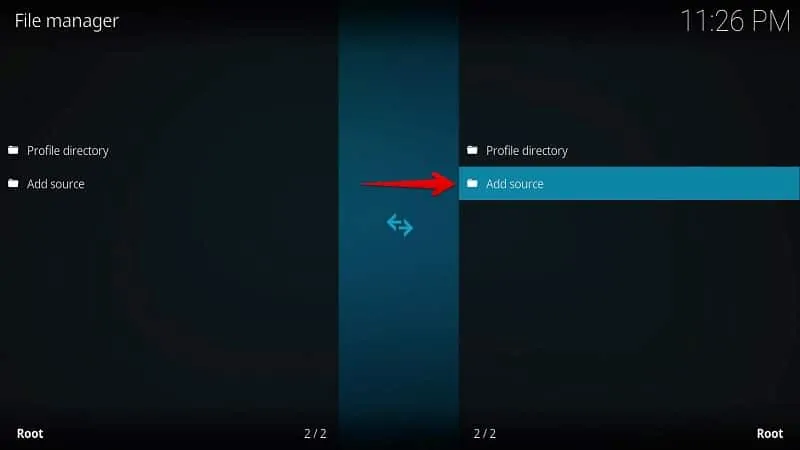
9- Select <None>
You can see an empty file source. Select the <None> option to enter the media source address.
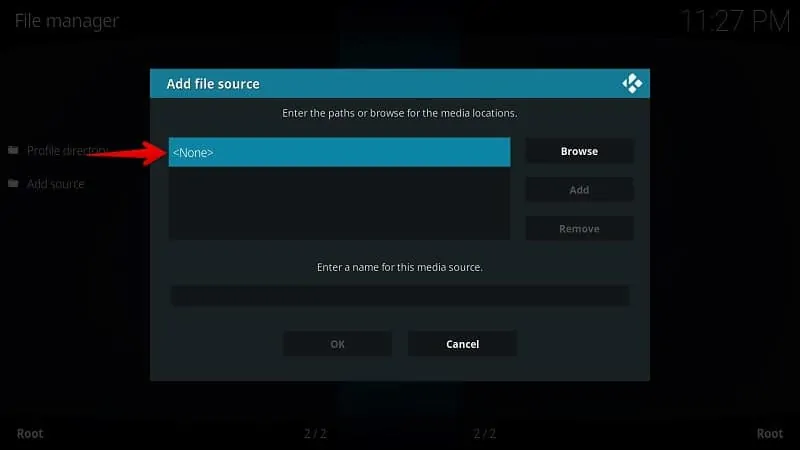
10- Enter a Source URL
Here you need to enter the Kodi Repository address (Media Source) from where you want to install that add-on. I’m entering the repository source of Kodi Bae and here it’s located – http://lazykodi.com/ and then select OK.
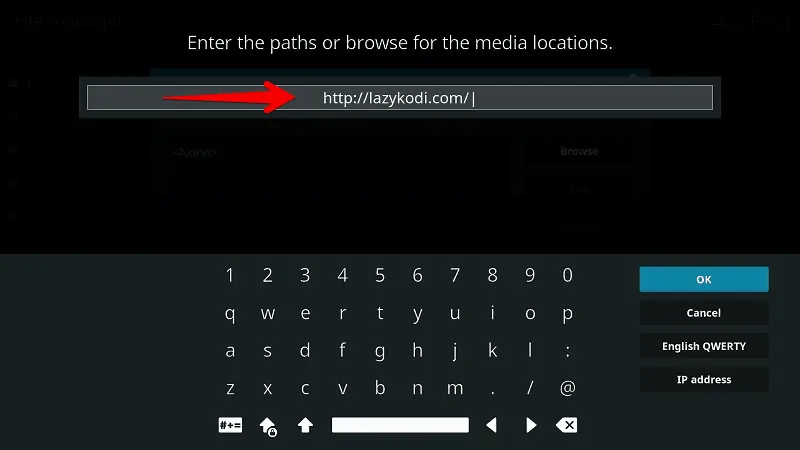
11- Enter a Source Name
In order to recognize in later steps, I’m naming it as – Kodi Bae. But, you can enter anything here. I generally put the Addon or Repository name as Media Source Name for understanding.
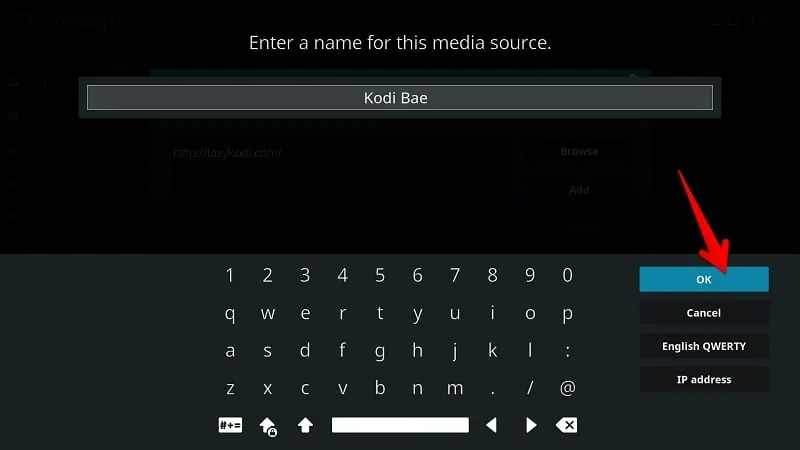
12- Save Media Source
I recommend you, review this again. Make sure you entered the correct URL in the box and remember the source name. Select OK to save it.
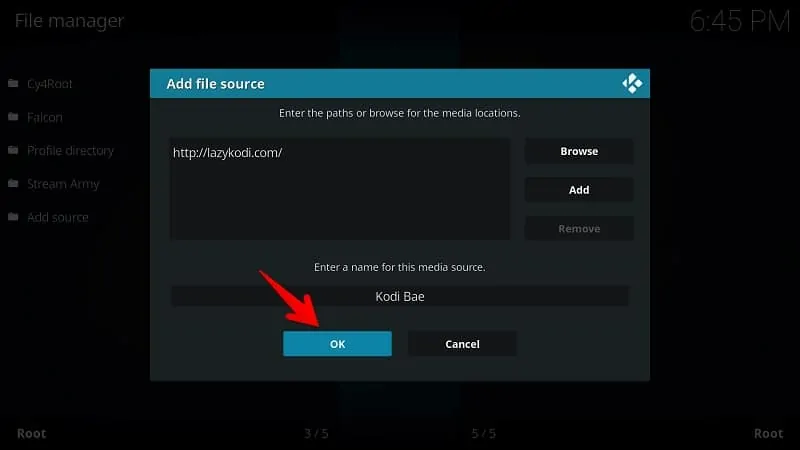
13- Go back and Select Add-ons
Once again, press the Back button on Firestick remote or Backspace key on your PC keyboard. Select Add-ons option from here.
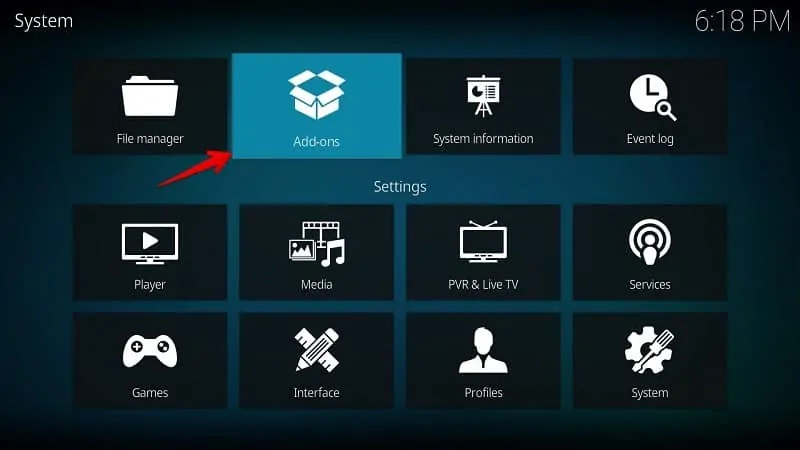
14- Select Install from zip file
You’ll get a screen like this on your device. Here you’ll see several options. Select Install from zip file to go further.
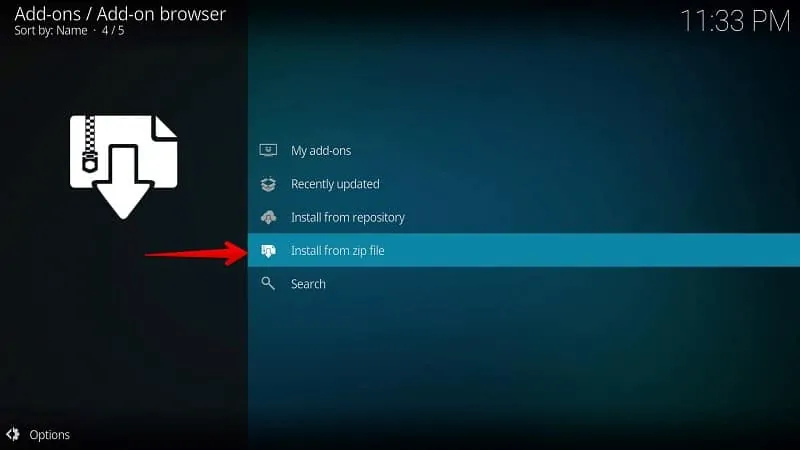
15- Select Media Source Folder
If you remember, In Step #11, I asked to enter a media source name that you can recognize later. So, select the source folder to find out the repository file. I’ll choose Kodi Bae here because I entered this name during adding a media source.
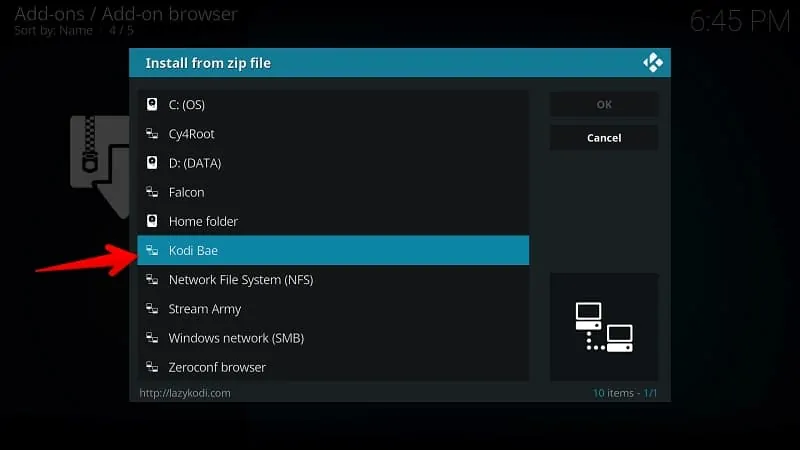
16- Select the Zip File
Here you can see a Zip file for Kodi Bae Repository installation. Select =ZIPS= to install on your device. Here X.X.XX is the current version of that repository. You may see a different version once the developer updates it.
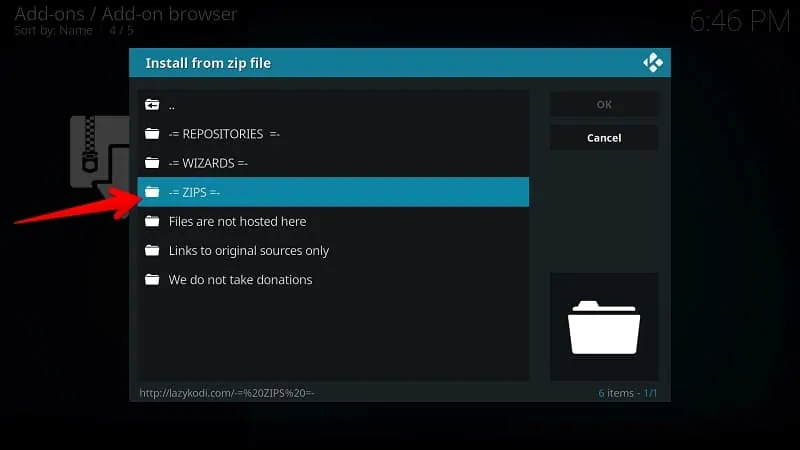
17- Select Install from repository
Please wait for a few seconds till repository zip is installed on your device. Now select Install from repository to proceed forward.
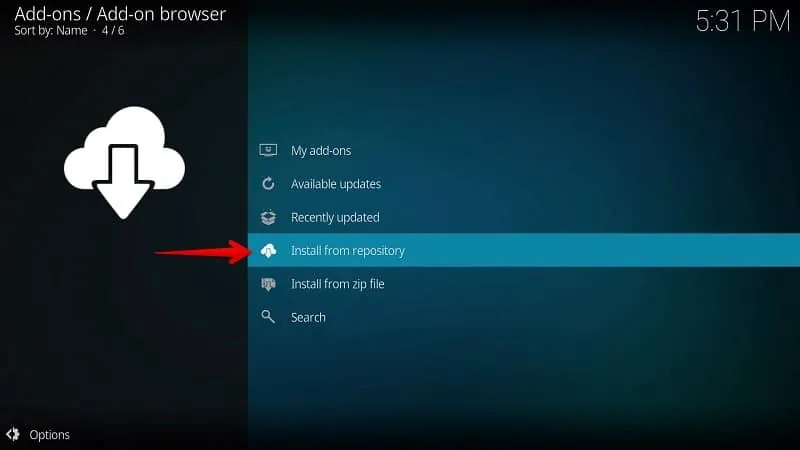
18- Select KodiBae Repo
You can see the KodiBae in your repository list. Select KodiBae.zip to install this add-on.
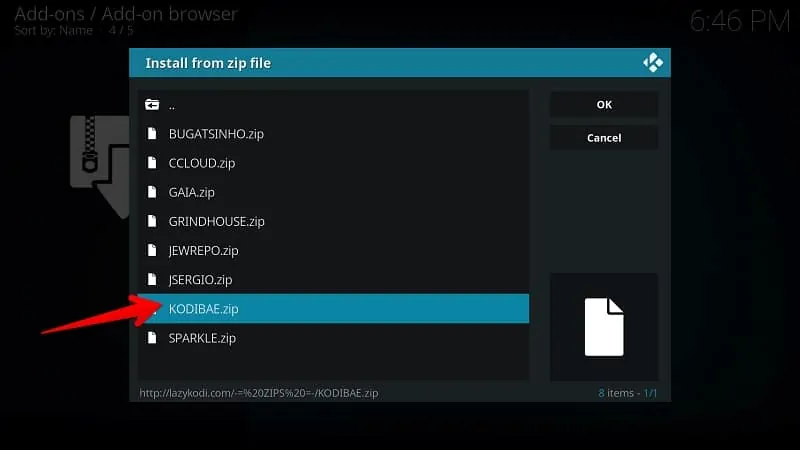
20- Select Kodi Bae
Select Kodi Bae Repository from your repository video add-ons list.
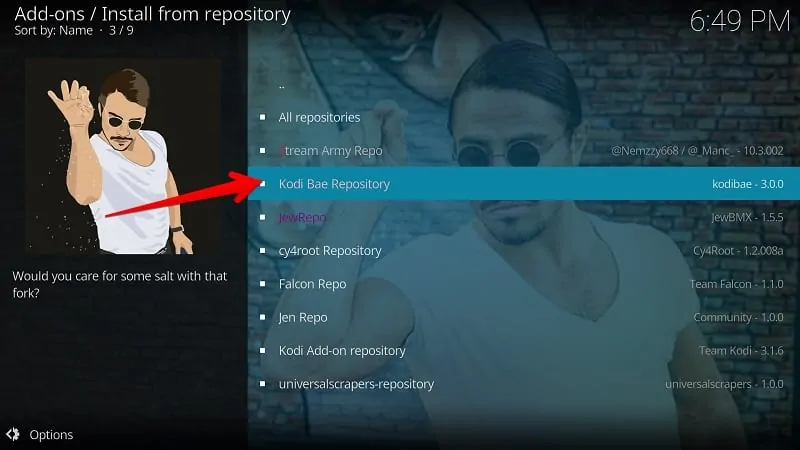
21- Select Install
Select/Click on the video add-ons button to get various video add-on on Kodi.
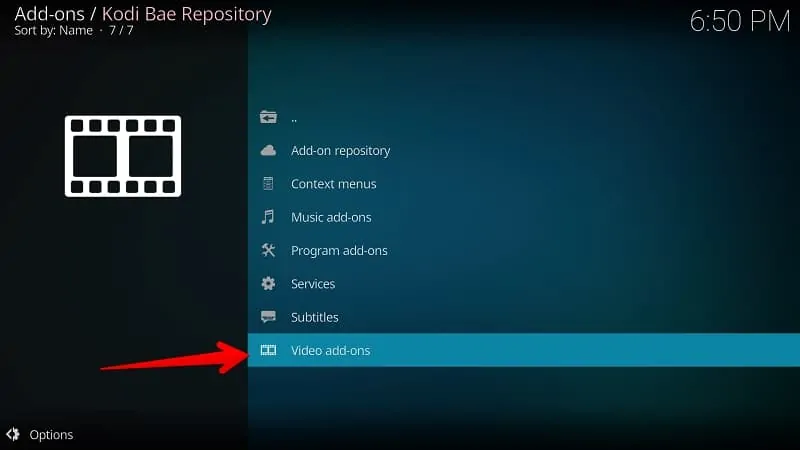
22 Select ReleaseBB
You can see the ReleaseBB in your repository list. Select ReleaseBB to install this add-on.
23 Select Install
Select/Click on the Install button to begin the installation of ReleaseBB add-on on Kodi.
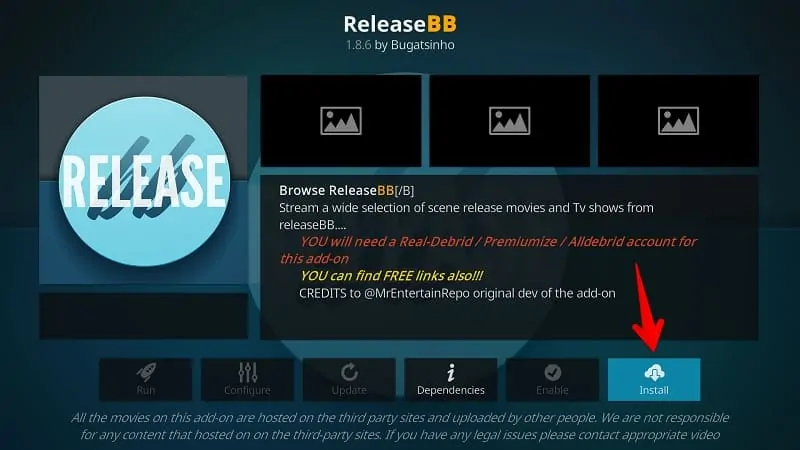
24 Select OK
This add-on requires some additional add-ons and scripts to run properly. Click OK to make it work.
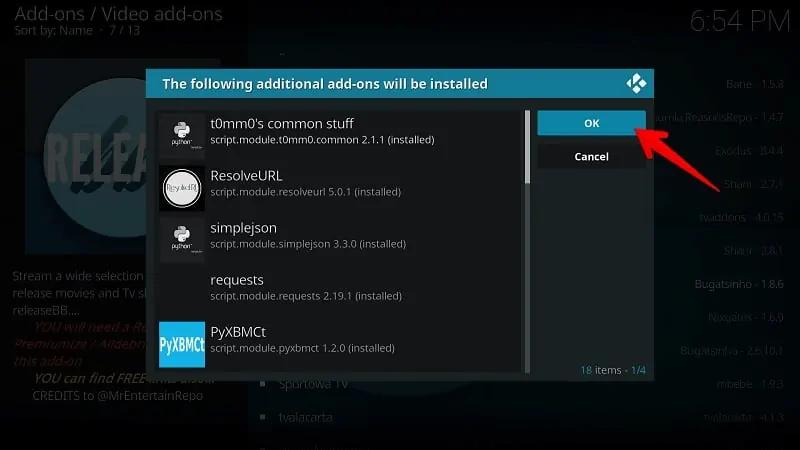
25 Click On ReleaseBB
Enjoy your favorite videos, movies, and TV shows
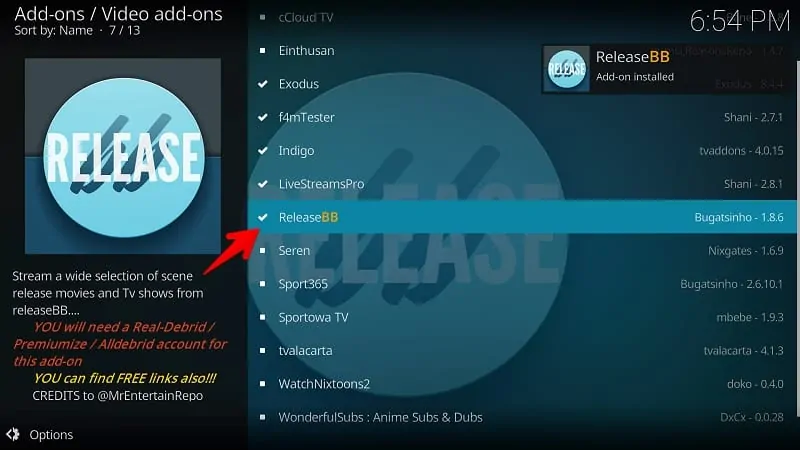
Final Words
This is all about How to Install ReleaseBB Kodi Addon on your devices such as Firestick, Android and other Kodi supported platforms. If you find it difficult at any stage of this installation guide write in the comment box given below. For more latest and useful Kodi Addon and other useful App for your Firestick and FireTV.